A format defines the
fields (columns) that display for each form in a filter results view.
As shown in Figure
3‑8, the Format...
dialog displays the following settings:
● Name: The name that will be used to display the
format in drop-down list available for each filter.
● Scope: Defines who gets to use the format. The
chosen scope determines where the format displays drop-down list for filters,
as well as who else on the team can use it.
● For Anyone in Any Project: Includes formats provided with a default
TRACE installation and also includes any new formats created by staff members
with administrator privileges. These formats are also called global formats
because are available to all the users on all the projects. TRACE has several
with global formats, the most important is Default.
● For Anyone in <Project Name>: Includes user-defined formats created and
saved for anyone on the project. These formats are available to all the users
in project staff.
● For Me in <Project Name>: Includes the formats that users create and
save for the project only. These formats are only available to the user that
creates them in the project for which they were created.
● For Me on Any Project: When users have access to multiple projects
on the TRACE server, this section includes formats that they create and save on
any project. These formats are only available to the user that creates them,
but are available for every project that the user has access to on the server.
● Columns: Defines the fields that will be displayed
for filter results. Sort option for
a column defines how the filter results will be sort when display. A format can
sort after a column or more at once.
The format from Figure
3‑8 will sort the filter results by Updated On field, the most recent
updated forms will be in top of the filter results list.
● Group By: Defines how filter results will be grouped.
For example, a list of bugs can be grouped by Priority or by Severity. All bugs
with High Priority will be placed in a group, all bugs with Very High priority
will be placed in different group, and so on. Also the groups can be sorted as
any other field.
Figure 3‑8: Format Window
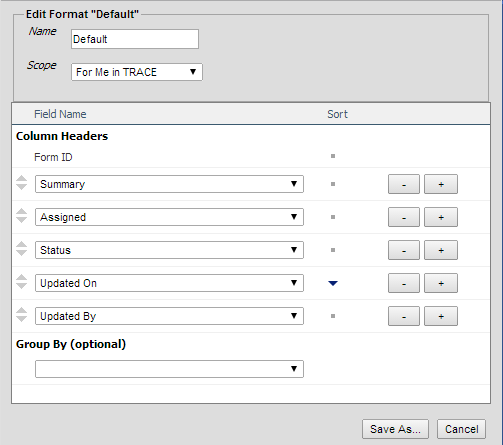
Select the format
from the drop-down list on the Create a
new Filter or Quick Filter
dialogs. See New Filter and New Quick Filter.