See Filter Subscription for additional information on filter subscription.
To create a filter subscription:
1. Run the filter by clicking
on the filter name displayed on the sidebar.
2. Click on Subscribe… link in the action links bar
displayed when the filter completes running.
3. Complete the
appropriate settings:
a. Start time: choose a day hour to receive the email notification
b. Choose to receive the
email notification every weekday or weekly
4. Click Subscribe button
Figure 5‑28 Filter Subscription
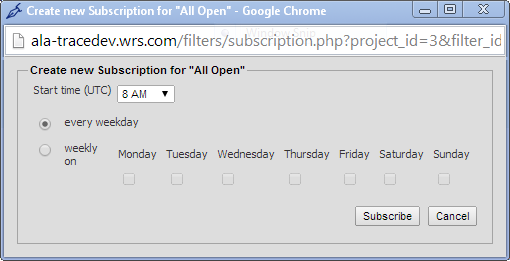
The filters having a
subscription display an orange envelop icon (![]() ) in the sidebar next to their name (see Figure 5‑29).
) in the sidebar next to their name (see Figure 5‑29).
Figure 5‑29 Filter - Subscription Icons
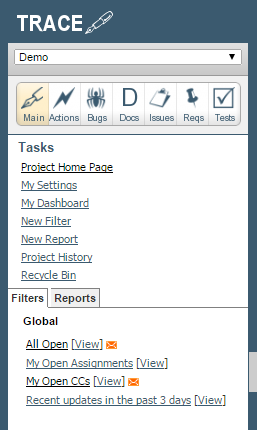
To unsubscribe from a
filter:
1. Run the filter by clicking
on the filter name displayed on the sidebar.
2. Click on Update Subscription… link in the action links bar displayed when the
filter completes running.
3. Click Unsubscribe button