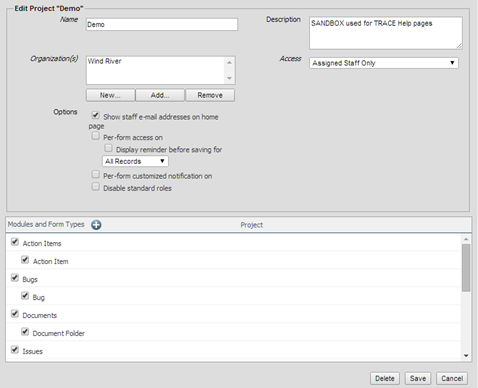Project Settings define who can access the project and
the project modules and form types.
Project Settings… link is available
for Project Administrators on the action bar of the Project Home Page.
Project Settings include the following:
● Name: Defines project
name
● Description: Briefly describes
the project
● Organizations: Defines which
organizations are involved in this project
● Access: Defines user access
to this project
a. Assigned Staff Only: Project can be
accessed by users explicitly assigned to project and listed in project staff only.
b. All Internal Users: Project can be
accessed by users explicitly assigned to project and all the other users which
have a TRACE account marked as Internal.
See Internal vs. External for additional
information.
Role for Unassigned
Users option establishes
the role in project for the users that can access the project but are
unassigned users.
c. Selected Organizations: Project can be
accessed by users explicitly assigned to project and all the other users which
belong to organizations listed in the Organizations
field of this project.
Role for Unassigned
Users option establishes
the role in project for the users that can access the project but are
unassigned users.
For example, a project with settings:
Organizations: Wind River
Access: Selected Organizations
can be accessed by all Wind Rivers users even they are not assigned in project in an
explicit way.
d. All Users: Project can be
accessed by users explicitly assigned to project and all the other users in the
system.
Role for Unassigned
Users option establishes
the role in project for the users that can access the project but are
unassigned users.
● Options:
a. Show staff e-mail addresses on home page: Defines to display
the email address of each project member near the user name on Project Home
Page.
b. Per-form access on: Defines to activate
the ability for set access controls per each for wider visibility
c. Per-form customized notification on: See tutorial for Working with Per-form customized notification
d. Disable standard roles: Defines to
deactivate standard roles within this project
● Modules and Form Types:
Figure 6‑1: Project Settings
Window